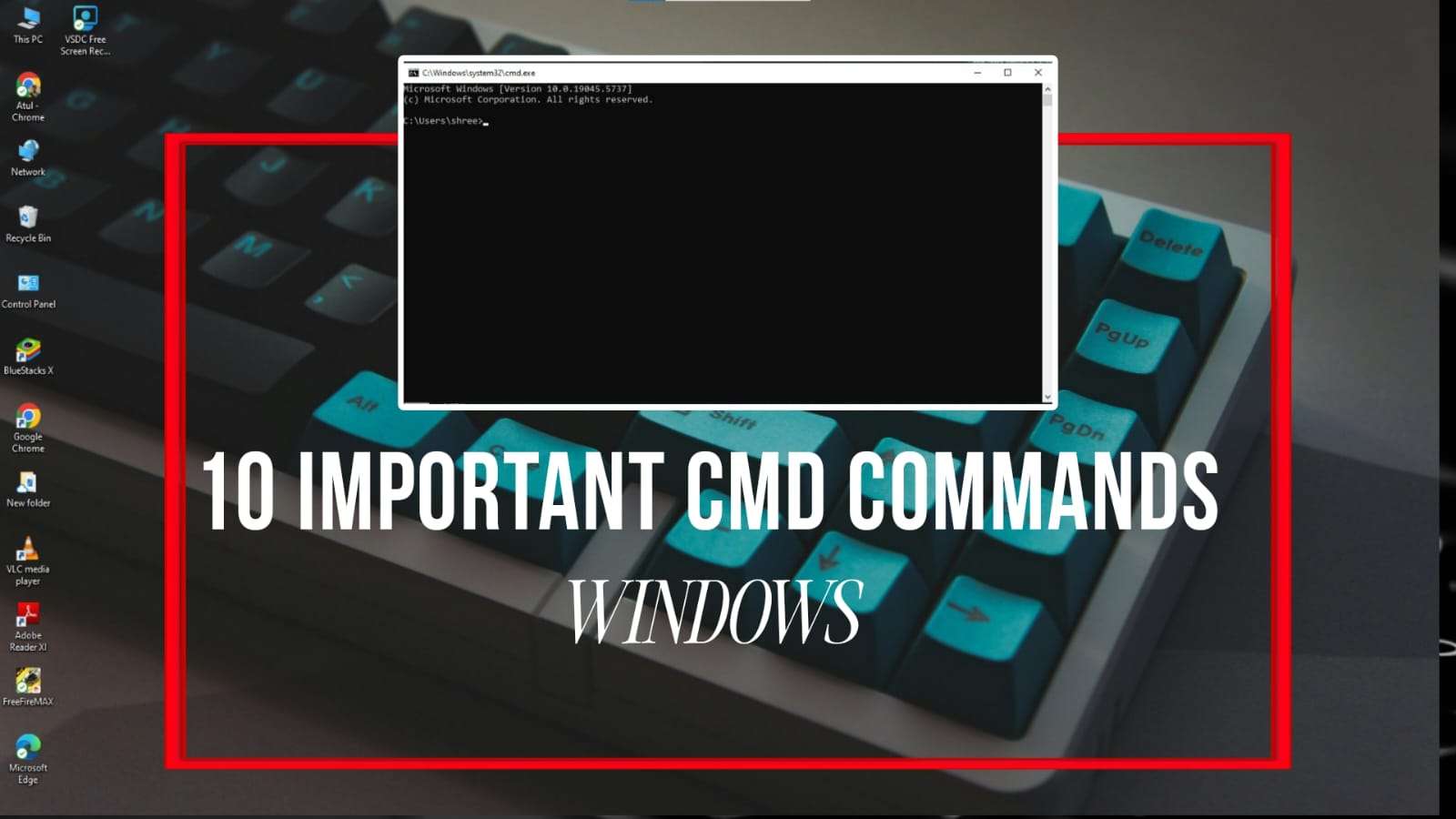If you also want to print but due to some problem you are not able to print and when you want to print, you see your printer offline problem and also it is not accepting your print command, then you can solve this problem by following the steps given below.

Restart the printer and computer
Many times it happens that electric items turn on but do not work. For this, you have to turn off the power of the printer on the computer for 30 seconds. And again after 30 seconds, turn it on and turn on the power supply. This will solve the problem if it is due to power.
Troubleshoot Printer
If your printer is also showing offline then first of all you have to troubleshoot, to troubleshoot you have to follow these steps.
Search Control Panel > Devices & Printers > Select Printer > Right Click on Printer > Troubleshoot
By troubleshooting you will know your problem.
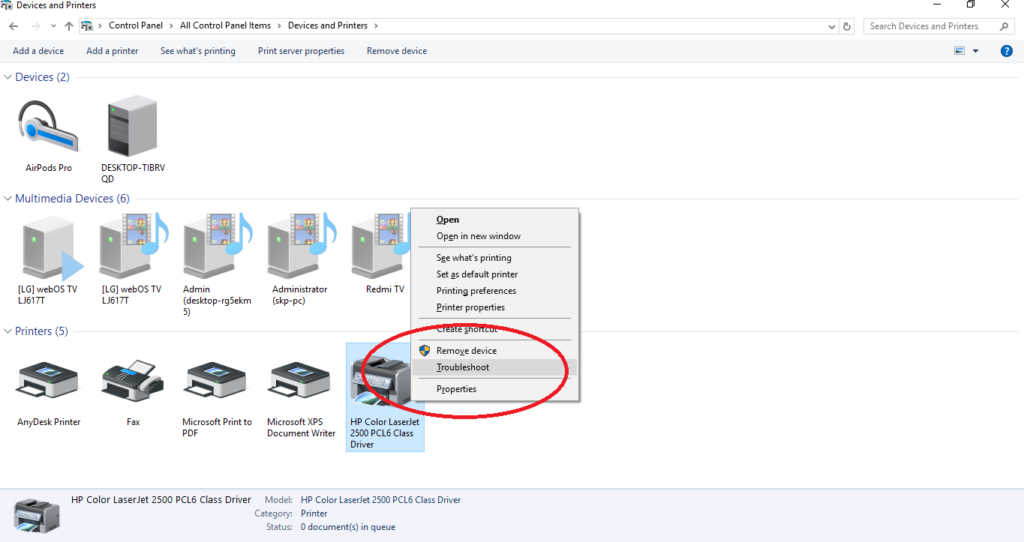
Make sure the printer and computer are connected to the same network and that the cable
You also have to inform that if your printer is being connected with wire then make sure that it is connected properly, if it is connected with USB then check the USB cable properly that it is connected properly and if the printer is connected with WiFi or network then you have to check your network connection properly, if your printer is on the network and is connected with WiFi in any way then also check that the network connection is working properly.
New Printer Driver Installation :
If it is still there from time to time then your printer driver might also be crashed i.e. if this problem is happening because of the driver then you have to remove the driver and install a new driver, now there are two ways to install the printer driver.
- The first way is that you go to Google and download the print driver from there and install the one that your printer driver supports.
- For the second way you have to go to the control panel, there you have to go to device and printer and go to : control panel> device and printer- add printer> the printer that i want isn’t listed> add local printer or network printer with manual settings> next – use an existing port > next > manufacturer> select manufacturer> select printer modul number> next > select printer>Install
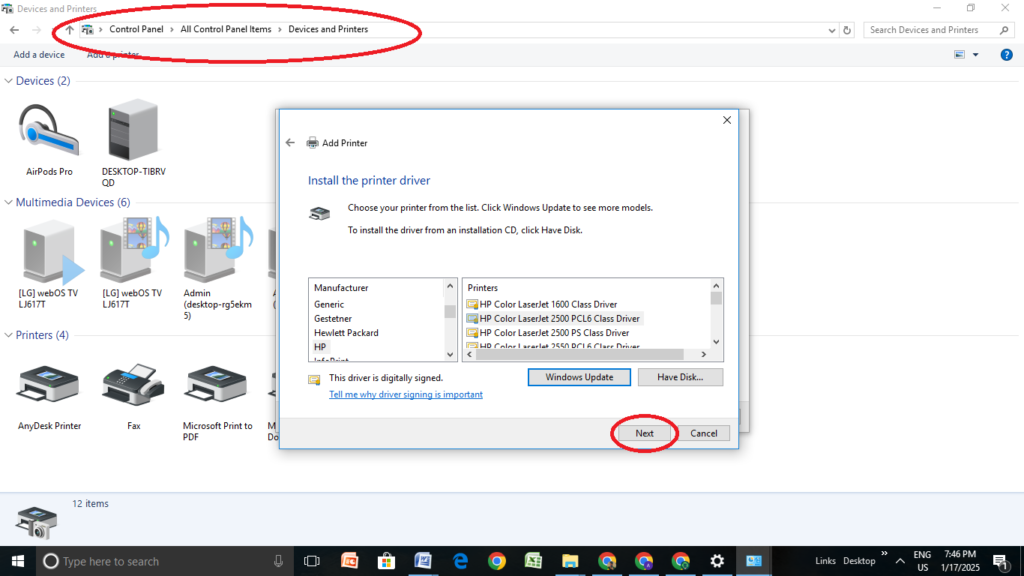
Check the printer queue
Many times the printer stops working without our permission, due to this also the printer shows offline problem. How to do it: Go to the start button, type service and open the service, find the print service, right click on it and select restart.
After doing all this, shut down your printer and computer and then start it. If your printer has a cartridge then remove it and put it back and if the chip is there then make sure it is working properly.
If this problem still persists then show it to your nearest printer service center.
Youtube Video Link : https://youtu.be/pbM8HOb2yuM?si=VqrC-17uydElgPbh