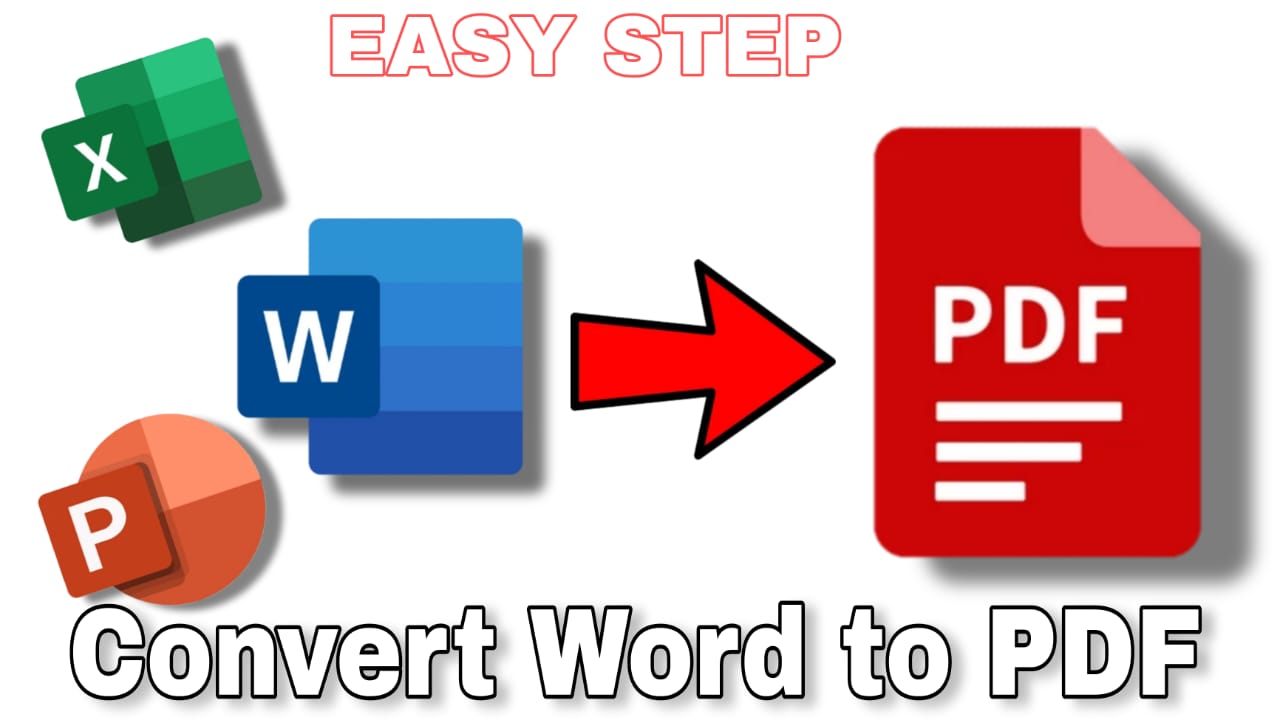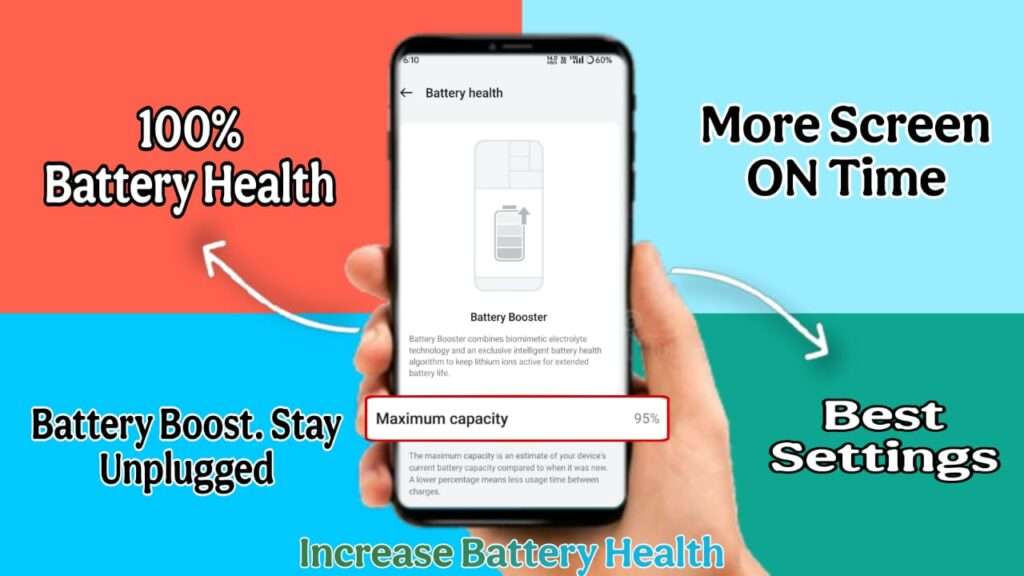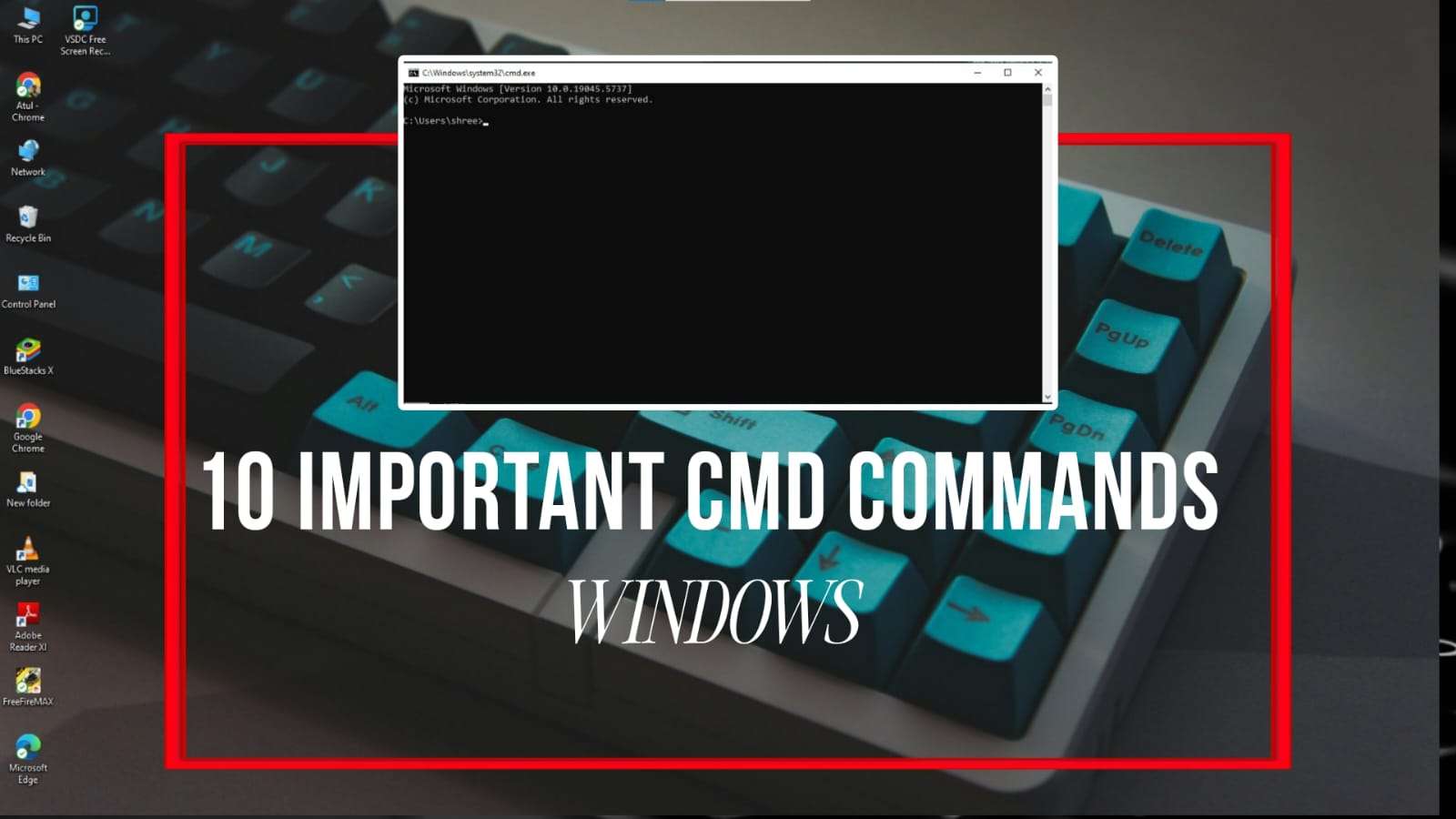Today we will learn how to convert any Word document to PDF. PDF is such a file that we can easily submit anywhere. It may be online or we have to submit any document. This PDF file is a very good document file that can be used in any document anywhere that is why it is very important. So because of this we have to convert any document file to PDF. It is very easy to convert any file to PDF. So we learn how to make PDF. Today, with the method that we are going to teach, we can convert Word file, Excel file, PPT file, all of them to PDF in the same way. You can convert any document file to PDF in this way.
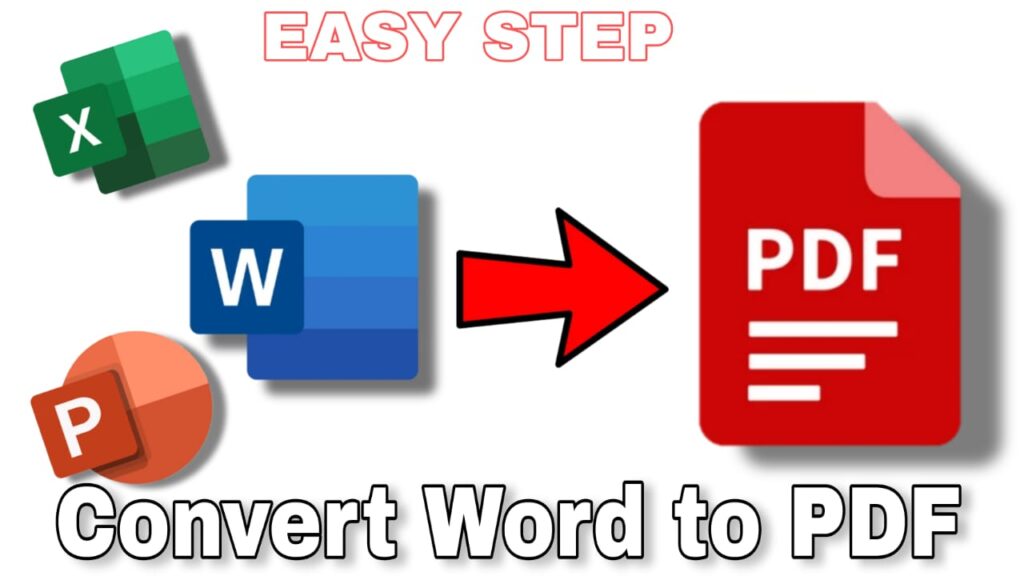
Download PDF Reader :-
Before converting any file into PDF, it is necessary to install a PDF reader in your system. You have to download any kind of PDF reader and install it in your PC. You can also install PDF reader from this app store. You will be able to view PDF only with this PDF reader. You can also go to any website and download the PDF reader. There are three ways to create PDF from a document, so let us know all three ways today.
How do you convert a word document to PDF
Now whatever document file you want to convert into PDF, you have to first open it. There are three easy ways to convert any document into PDF, so let us know those three ways.
You can apply the methods I am going to tell you on any document. These methods will work equally everywhere.
Method: 1
When we want to convert any document file into PDF, we have to open it, whether it is a Word file or Excel or PPT file or any other document file. When the file opens or after opening any file, to create a PDF file, we have to press Ctrl+P or as soon as we click on the file option in the left side corner, the print option will be displayed there. As soon as we click on the print button, the print option will be displayed. So, to create a PDF, you will see the printer option, that is, from where we select the printer, the option of Microsoft Print to PDF or PF will be displayed. We will select it. After selecting, you can convert as many pages as you want into PDF. For example, if your document is of 10 pages, you can convert 1,2,3,4 or any number of pages into PDF. If there are many pages in the document, then you can convert the pages into PDF as per your requirement, like you select the page in the printer settings, then as soon as you click on print, the PDF will be created..
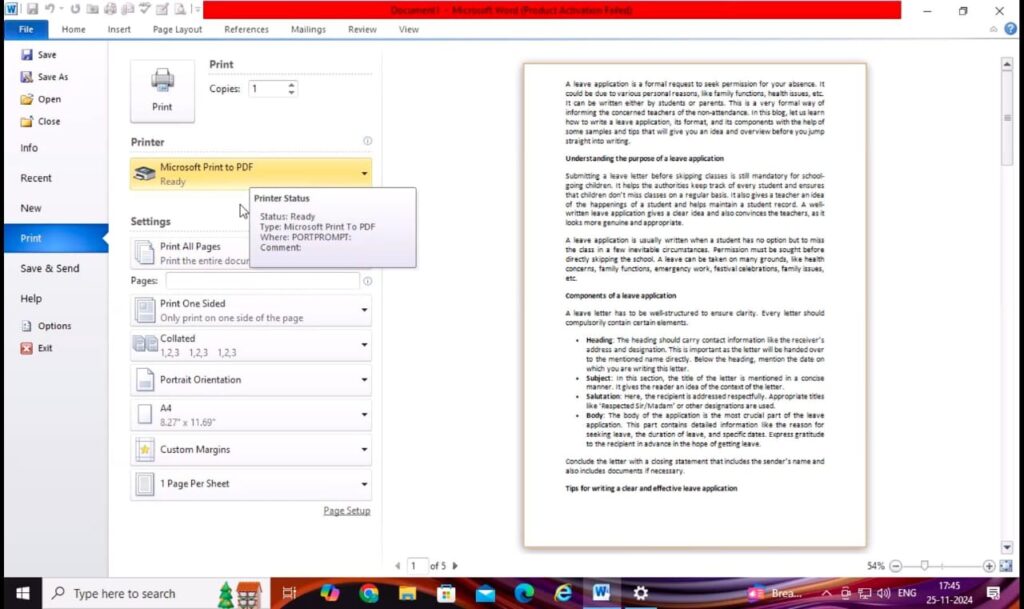
Method: 2
For this you will have to open your document, by this method you can make the entire document in PDF, you cannot make a PDF of any particular page. For this you will have to save the document as or press f12, as soon as you turn on the save as option, the save as type option will be displayed under the PDF name, word documents, excel documents will be displayed there, from here you will see an arrow downwards, that means more options will be displayed in the document, click on the document and more options will be displayed, as soon as you select it, you will get the save option, as soon as you save it, the PDF will be ready.
Document>Save As (F12)>Save AS Type>Select PDF>Save PDF File
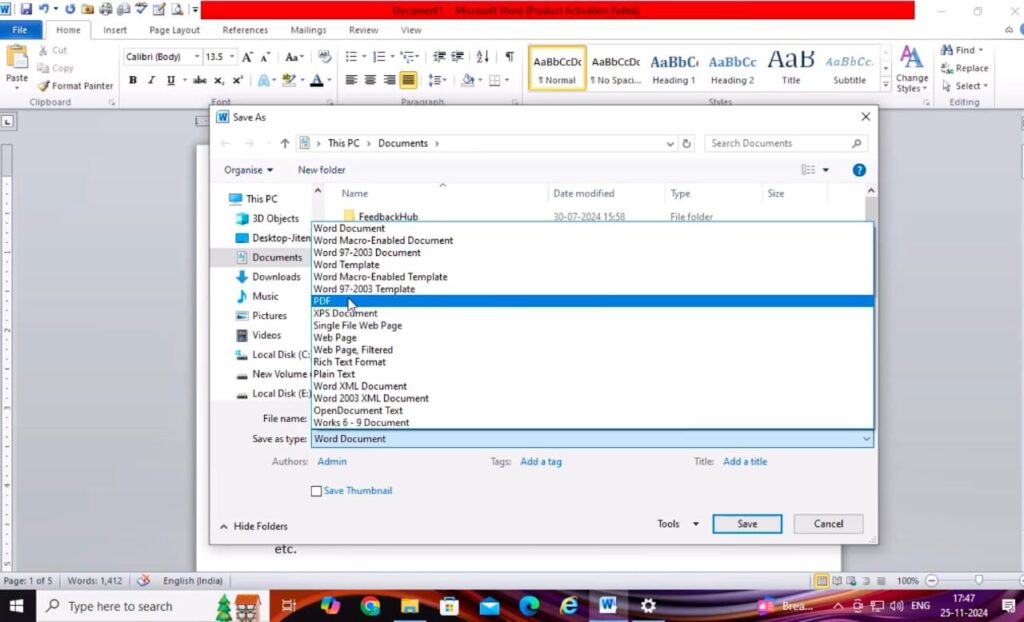
Method: 3
The 2 methods we have seen so far were without internet but the method we are going to see now will be online. For this, first you have to save your document file. Then go online to Google and search for document or PDF, then you can upload your document file from any website and convert it into PDF.
Note :
1. All the methods I have mentioned will work in any document of your MS Word, MS Excel, MS PowerPoint, whether it is Hindi or English. You can easily make any document into a PDF using these two or all three methods.
2. If the Method 1 and Method 2 PDF options are not showing for you, then you can go to this website, download and install them from there, then both those options will start showing for you also.
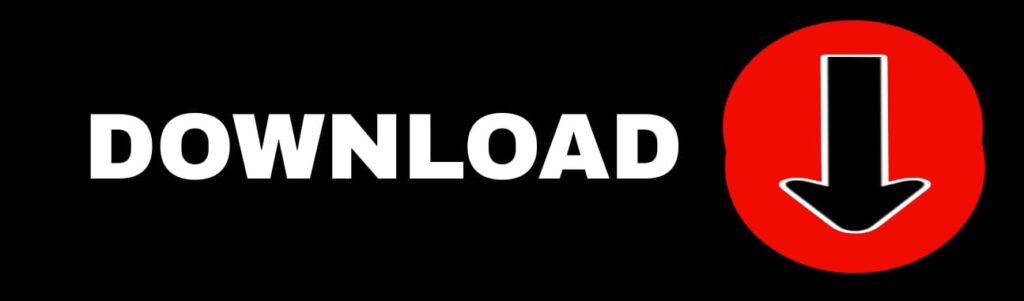
How to Increase Mobile Phone Battery Health? (Full Detailed Guide)
In today’s world, smartphones have become an essential part of our daily lives, but people…
10 Crazy Samsung Galaxy Features – Next Level Using Phone
Today in this era, the era of technology is going on. Because of this technology,…
22 सितंबर 2025 से नया टेक्स नियम लागू ये होगा सस्ता या महंगा ? GST 2.0
3 सितम्बर 2025 को GST काउंसिल ने ऐलान किया है कि अब से 22 सितम्बर…
Instagram Trending CHATGPT AI PROMPTS Photo Editing
After the arrival of AI, social media has reached a different level. People are creating…
10 Windows CMD Commands You Need To Know
Command Prompt is a powerful tool which provides the facility to perform tasks through command…
Best 5 Apps to Learning Japanese Language
In today’s digital world, learning new languages has become easier than ever. Today we will…
9 Super Useful AI Tools for Content Creators
Today, all these creators are using AI to create their videos and you also think…
How to Start Drop Shipping any Country in the World
People are making thousands of dollars every month in passive income by drop shipping products…