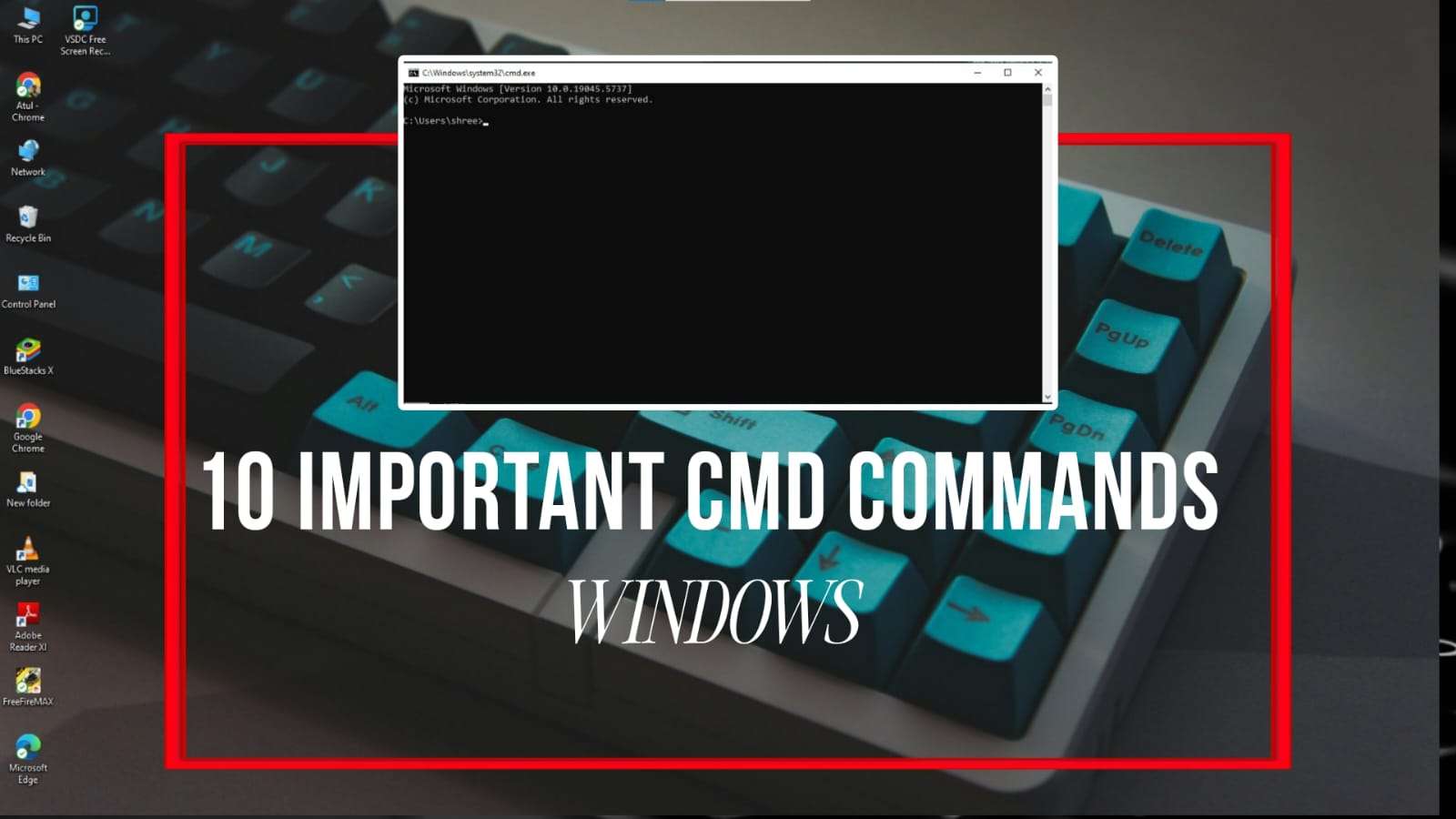Today in this era, the era of technology is going on. Because of this technology, many new smart phones are being launched every year. In which we get to see a lot of features. Many people are not even told about all these features. People buy the phone but they never get to know about all its features. Today we are going to talk about all the latest features of Samsung, we will discuss the best common features in all these Samsung phones.
So let us now know about all the features of Samsung S24 Smart Phone one by one.

10 Hidden Samsung Galaxy Features ;-
Drag to Share
This trick will make you a Samsung pro. If you go to your gallery and select some images, then tap and hold. You’ll see all the images stacked together, and with the other hand you can open any other application, like WhatsApp, and drop them in and share instantly.
This also works in the Samsung Internet app: just tap and drag a photo or GIF, then drop it into any app like WhatsApp and send it.
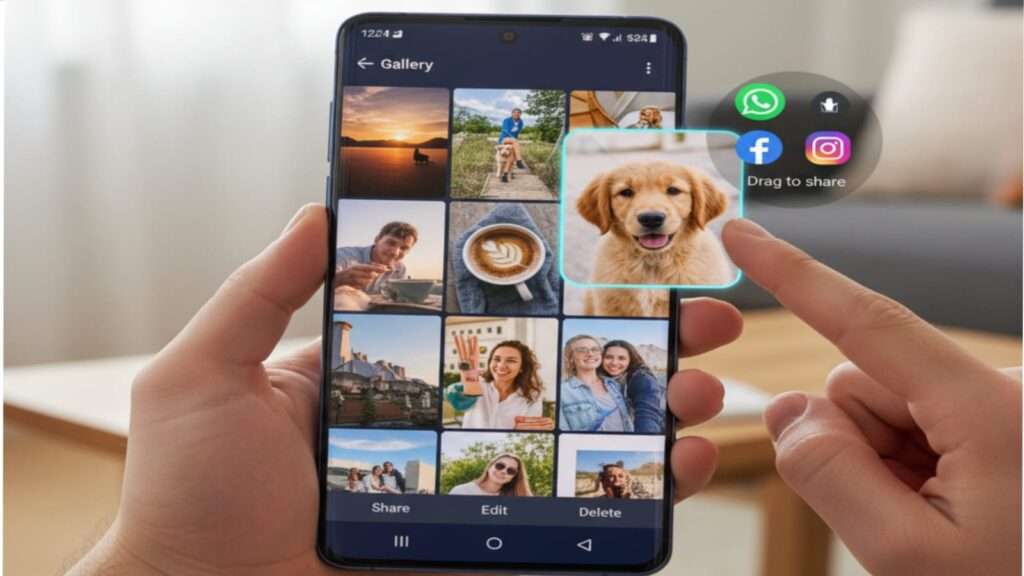
Galaxy AI Keyboard
It’s really cool, and here’s what you can do with the new Galaxy AI Keyboard. When you’re typing a message, tap the Galaxy AI icon on your keyboard. You’ll see three options, the best of which is ‘Writing Styles.’ It reads your text and rewrites it in a few different styles, such as: ‘Professional,’ ‘Casual,’ ‘Social Media,’ ‘Polite,’ and ‘Emojify’ (which adds emojis).
These ‘Writing Styles’ work almost anywhere on your phone, such as for rewriting a short email. Just above ‘Writing Styles,’ there’s another AI called ‘Chat Translation.’
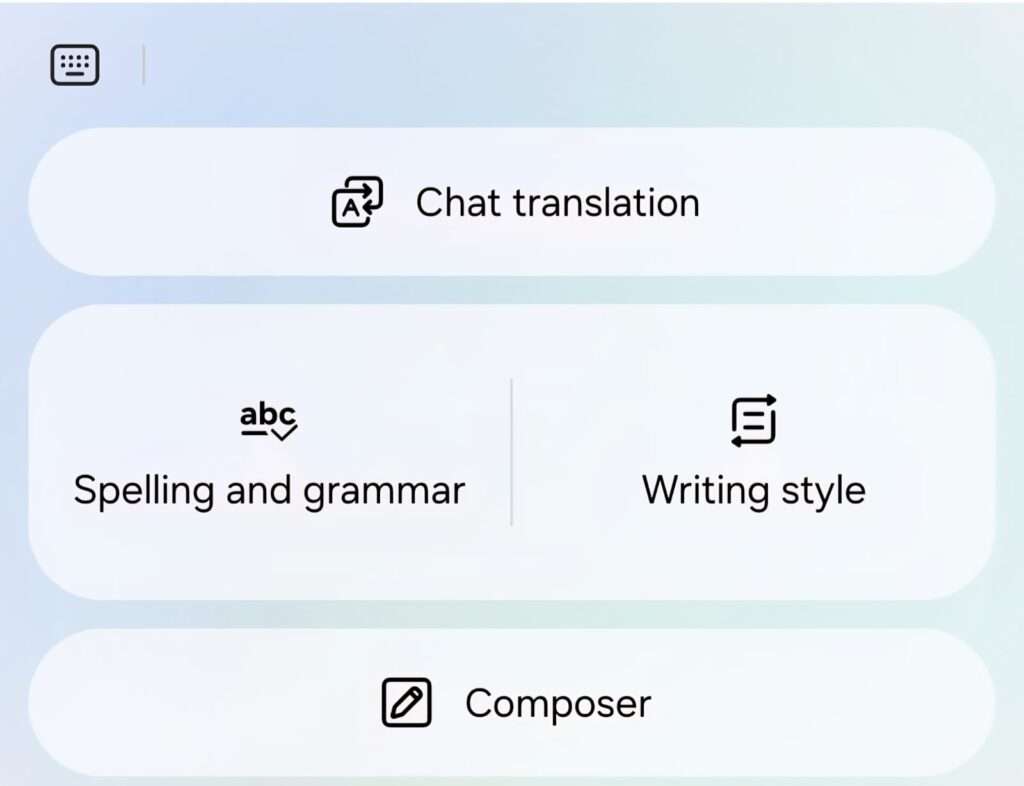
Chat Translation
If a friend or client sends you a text in another language, you can use this feature to quickly translate each message into English.
To reply to them in their language, simply type your message and Galaxy AI will do all the translation for you, then click ‘Send.’
Camera Feature
The S24’s cameras haven’t gotten that big of an upgrade, but it does have three new hidden tricks
Dual Record Mode
Open the Camera app, go to ‘More,’ and you’ll see ‘Dual Record Mode.’ This mode lets you record a video using two cameras. You can select which camera lens you want to use (e.g., the main wide camera and the zoom camera) by tapping a small icon. You can also save both videos separately, which is very useful for social media.

Zoom in Mic (to listen quietly)
Download an app called ‘Camera Assistant’ from the Galaxy Store, inside its settings you will find the ‘Audio Monitoring’ option, turn it on, go back to the camera settings, scroll down to ‘Advanced video options’ and turn on ‘Zoom in mic’, now, connect Bluetooth earbuds to your S24, when you zoom in on someone while recording a video, whatever the S24 hears, you will hear it through your earbuds, you can even leave your phone with someone and hear everything through the earbuds.
AI Summarize Feature
S24 really surprised me with all its new features, so let me show you the coolest tips and tricks, the first trick that everyone should know is actually hidden inside the Internet app, when you are browsing a web page or a wiki page, you will find this brand new AI icon, if you tap on it, it will open the ‘Summarize’ feature, which reads the entire article and summarizes it into a few points, so you don’t have to read the entire article.
Customized Widgets
‘Widgets’ You can now add a variety of widgets to your home screen, making it much more convenient to view and record your screen. Below are some widget setup instructions.
Tap and hold on your home screen and go to You’ll find this brand new camera widget to customize your home screen. You can assign it a specific camera mode, so once you tap it, it will directly open that camera mode.
Customization Features
This customization feature is found within the ‘Clock’ app. Go to one of your alarms and scroll down; you’ll find the super cool new ‘Alarm Background’ feature. It’s very easy to set up, and you can even choose a video instead of a photo for the background. Whenever the alarm rings, this stunning background will play, letting you know which alarm is ringing.
For the next customization trick, go to the ‘Wallpaper and style’ settings and select ‘Change wallpaper.’ Here, you’ll find the new ‘Photo Ambient Wallpaper.’ You can choose any photo from your gallery, and the coolest part is that it will add weather effects like rain and snow to your image based on the real-time weather around you. The lock screen clock has also received a great upgrade. Now, once you tap on it, three small dots will appear when you scroll to the right, and you can choose any font from the Samsung Store as your new clock font.
Circle to Search
Tap and hold the Home button, and Google’s new Search AI will open and scan your entire screen. Then, if you circle anything on that screen, whatever’s inside the circle will be searched on Google. This is very useful, especially if you’re scrolling through social media and see something you like; you just zoom in, circle around it, and Google will search it for you.
AI in Notes and Voice Notes
Inside your Notes app, if you have a PDF, you can summarize any one of that page using the Galaxy AI icon, it will quickly summarize everything on that page for you in a few seconds, if you create long voice notes, you can transcribe them into English inside the ‘Notes’ app and then you can also get a summary of your entire transcribed voice notes.
Always On Display – AOD
Under ‘Lock Screen and AOD’ in Settings, you can toggle on ‘Always on Display’.
You can now also enable ‘Show lock screen wallpaper’. Instead of the boring old AOD, you can now display your wallpaper all the time. Don’t worry about battery life because the S24’s screen is dynamic, so it will automatically save battery. To take AOD to the next level, you can enable ‘Erase background’.
If your wallpaper has a subject (like a person or pet), when you lock the S24, the background will fade away, but the subject will stand out.
Hidden Gallery Tricks
- Inside Gallery, if you play a normal video, if you tap and hold while it’s playing, it literally turns into a slo-mo video, as long as you keep your finger on the screen. This works with any video filmed with your camera, even if it’s a downloaded video. If you take a portrait photo, swipe up on any portrait photo in Gallery; you’ll see the ‘Background Effect’ feature. If you tap anywhere else on the photo, the S24 will refocus on that spot. You can also change a few different blur options, such as ‘Spin’.
- There’s even more impressive AI inside the editing mode, where you’ll see the Galaxy AI icon again. With this AI, you can tap to erase anything you don’t want in your image, or even directly move an entire subject and reorient your image. Simply press the ‘Generate’ button and Galaxy AI will fill in any empty spaces and try to make the image look realistic.
Galaxy Enhance X
Inside the Galaxy Store, if you search for ‘Galaxy Enhance X’, you’ll find this brand new app from Samsung. You can convert your normal video into a slo-mo video by opening a video from your gallery, using the ‘Slow-mo’ setting, and save it. You can convert a landscape photo into a video using the ’24-hour time-lapse’ setting. This app also has other great tools that help clean up photos, such as: shadow removal, lens cleaning, blur correction, sharpening, de-noising, and reflection removal.
Adaptive Settings
Adaptive Color Tone
Inside the display settings, you’ll find this brand new ‘Adaptive Color Tone’ setting
Inside the display settings, you’ll find this brand new ‘Adaptive Color Tone’ setting. Turn it on, and the S24 will automatically adjust its screen based on the lighting around you.
Voice Focus (for calls)
It’s only visible when you’re on a call. Go to Quick Settings, tap ‘Mic Mode,’ and turn on ‘Voice Focus.’ If you’re in a crowded area, ‘Voice Focus’ mode will suppress all background noise so the other person can hear you clearly.
Adaptive Battery Protection
This is found inside your battery settings and is called ‘Battery Protection Mode’. Select the ‘Adaptive’ option, and your S24 will automatically handle its battery power savings on its own, so you don’t even have to think about it.
Quick Tips
- Cursor Thickness: This is hidden under ‘Vision enhancements’, deep within the ‘Accessibility’ settings, and changes the thickness of your cursor.
- Hotspot One-Time Password: You can set a ‘One-Time Password’ for the hotspot in Settings.
- On-Device AI Processing: Speaking of security, go to ‘Advanced Features’ and then ‘Advanced Intelligence’.
- Here you can turn on ‘Process data only on device’, so that when you use any AI feature, it will all be done directly on your phone and no part of it will be shared online with Samsung servers.
After checking out all these tips and tricks, you should be an absolute pro with your S24.
If you’d like more videos on this topic, you can visit our YouTube channel. Channel Name: D2A Technical
BEST BLOG : Instagram Trending CHATGPT AI PROMPTS Photo Editing
10 Crazy Samsung Galaxy Features – Next Level Using Phone
Today in this era, the era of technology is going on. Because of this technology,…
22 सितंबर 2025 से नया टेक्स नियम लागू ये होगा सस्ता या महंगा ? GST 2.0
3 सितम्बर 2025 को GST काउंसिल ने ऐलान किया है कि अब से 22 सितम्बर…
Instagram Trending CHATGPT AI PROMPTS Photo Editing
After the arrival of AI, social media has reached a different level. People are creating…
10 Windows CMD Commands You Need To Know
Command Prompt is a powerful tool which provides the facility to perform tasks through command…
Best 5 Apps to Learning Japanese Language
In today’s digital world, learning new languages has become easier than ever. Today we will…
9 Super Useful AI Tools for Content Creators
Today, all these creators are using AI to create their videos and you also think…