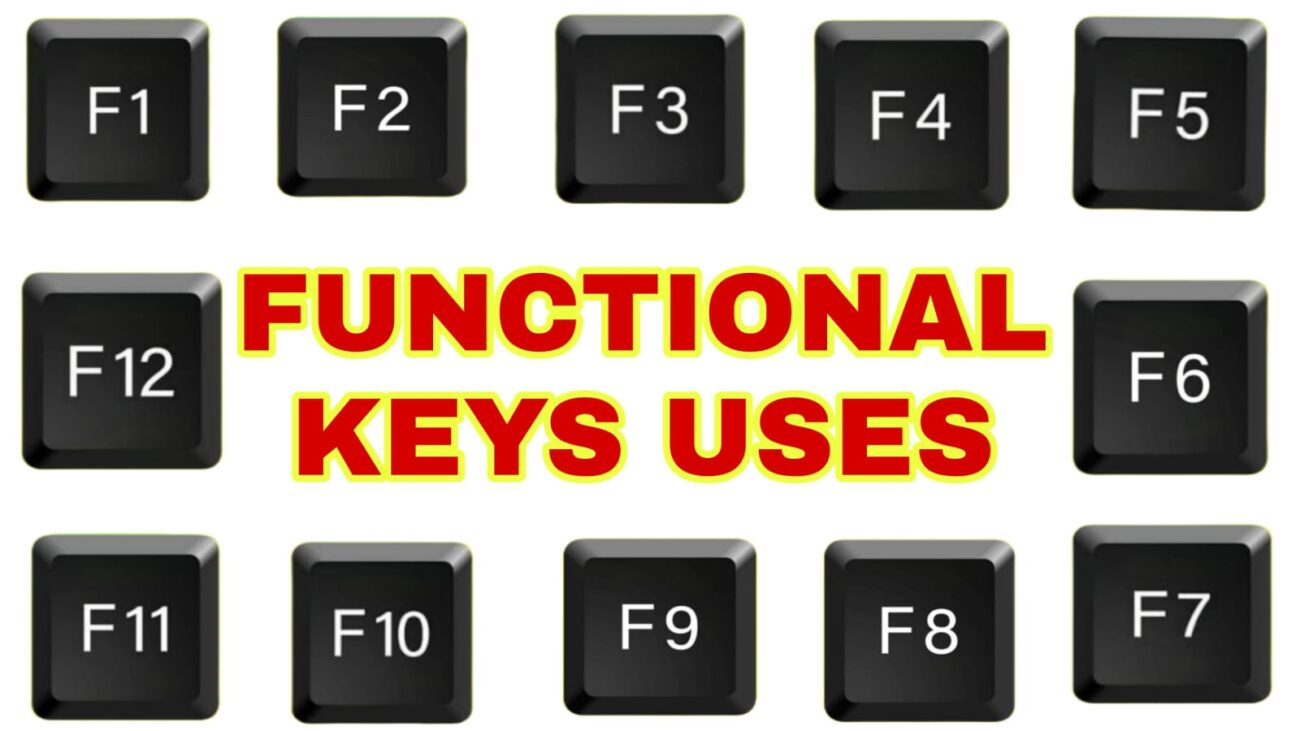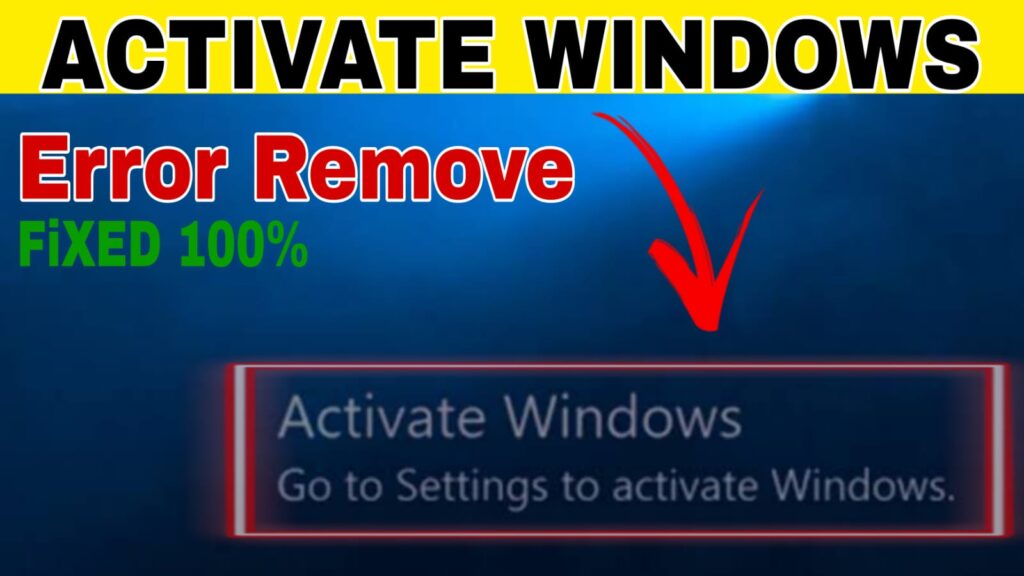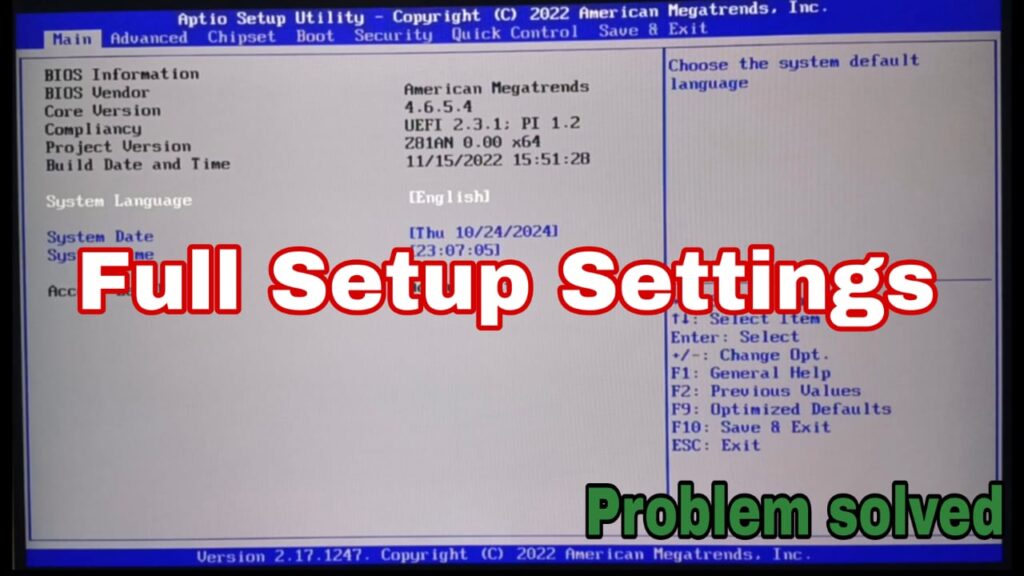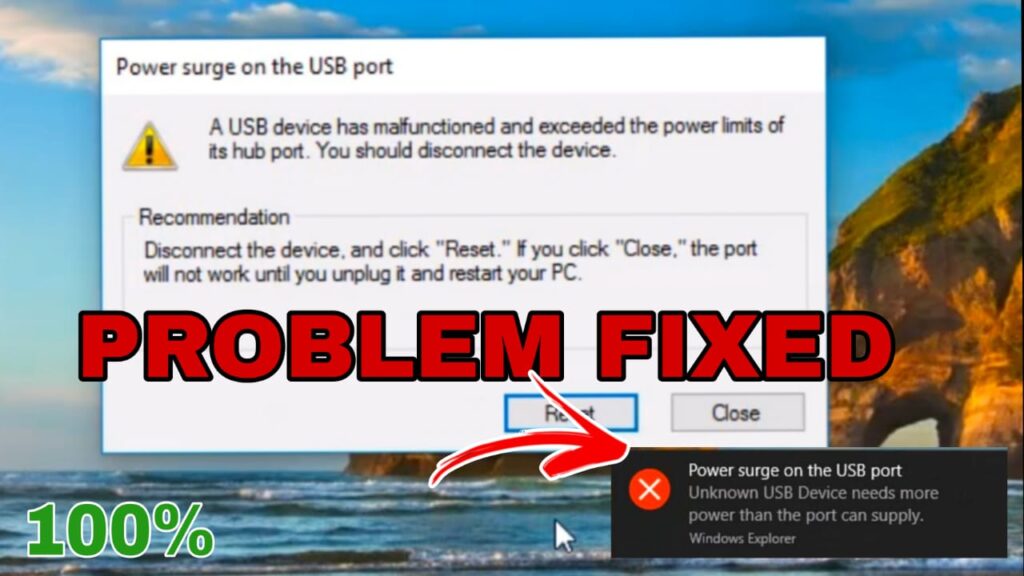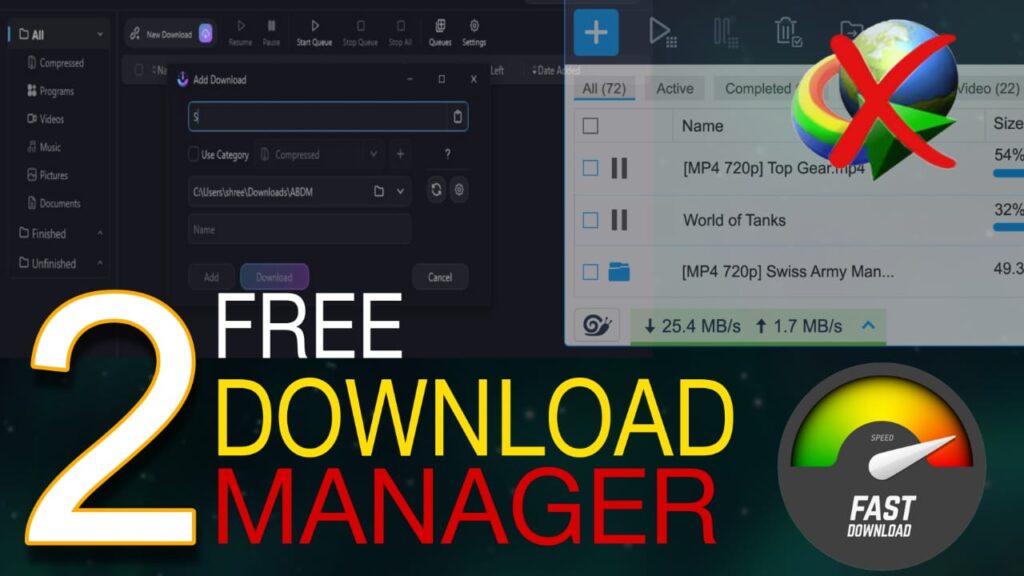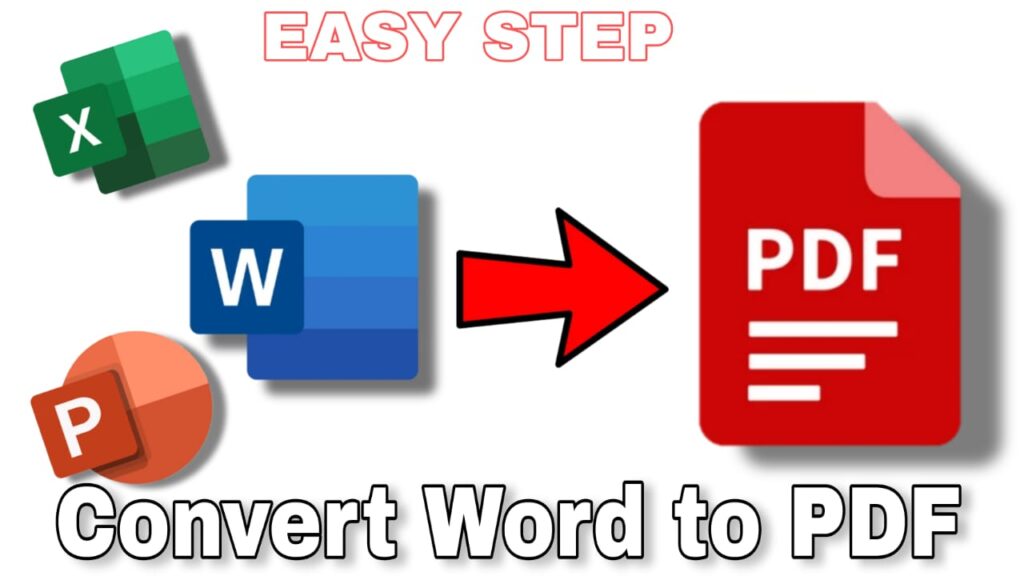So today we will know what the functional keys do in any computer and where we can use them. These function keys work in different ways in many places and work differently in different function apps. So first we will see the normal use of function keys which can be asked in any exam or anywhere. Along with this we will also see how we can use the function keys in Ms word, Ms excel, power point and chrome and where else they can be used.
Functional keys range from F1 to F12.
The usage of F1 is the same everywhere. So let’s see the use of function keys.
F1 : Help
We can take help with the help of f1.
- F1 in uses of chrome : Help
- F1 in uses of Word : Help
- F1 in uses of Excel : Help
- F1 in uses of Power Point : Help
- F1 in uses of file : Help
F2 : Rename
If you press F2 on the desktop then nothing will happen but if you click on any folder and press F2 then you will be able to change the name of any folder. That is, you will be able to rename it.
- F2 in uses of chrome : Non
- F2 in uses of Word : Non
- F2 in uses of Excel : Non
- F2 in uses of Power Point : Non
- F2 in uses of file : Rename
F3 : Searching/Search
If you click on F3 desktop then nothing happens.
- F3 in uses of chrome : Searching
- F3 in uses of Word : Non
- F3 in uses of Excel : Non
- F3 in uses of Power Point : Non
- F3 in uses of file : Searching
F4 : Alt+F4 (Shutdown or close)
F4 is not used alone anywhere. But Alt+F4 is used to shut down the PC.
- F4 in uses of chrome (Ctrl+F4) : Tab close
- F4 in uses of Word : Non
- F4 in uses of Excel : Non
- F4 in uses of Power Point : Non
- F4 in uses of file : Non
F5 : Refresh & Reload
- F5 in uses of chrome : Refresh
- F5 in uses of Word : Find & Replace/ Go to
- F5 in uses of Excel : Go to
- F5 in uses of Power Point : Slide Show (full screen slide)
- F5 in uses of file : Non
F6 : Highlight (Showing)
With the help of F6 you can highlight or show any place.
- F6 in uses of chrome : Address Bar Highlight (link select)
- F6 in uses of Word : Highlight function
- F6 in uses of Excel : Highlight function
- F6 in uses of Power Point : Highlight function
- F6 in uses of file : Select Bar
F7 : Spelling Check
- F7 in uses of chrome : Turn on Caret Browsing
- F7 in uses of Word : Spelling Check
- F7 in uses of Excel : Spelling Check
- F7 in uses of Power Point : Spelling Check
- F7 in uses of file : Non
F8 : Boot Menu
- If you want to open the boot menu in your system, then when your computer turns on, you press it repeatedly and the boot menu will open.
F9 : Remove Selected Item.
F10 : Actually it has no use but if you press it along with other keys then it does some work.
- Shift+F10 in uses of Desktop : Equal to Mouse Right Click
- F10 in uses of Chrome : Customize and control Google chrome
- F10 in uses of Excel/Word : Active Menu Bar
- F10 in uses of Power Point : Active Menu Bar
- F10 in uses of file : Active Menu Bar
F11 : Full Screen ( YouTube, Video Player)
F12 : Save As / html code show
The usage of F12 is different everywhere such as :-
- F12 in uses of chrome : html code show
- F12 in uses of Word : Save As
- F12 in uses of Excel : Save As
- F12 in uses of Power Point : Save As
- F12 in uses of file : Non
More Articles:
- Gmail Secret Tips & Trick
- How to upload video on YouTube
- When Will I Get Paid YouTube Partner Program Payments
Subscribe YouTube Channel : D2a Technical